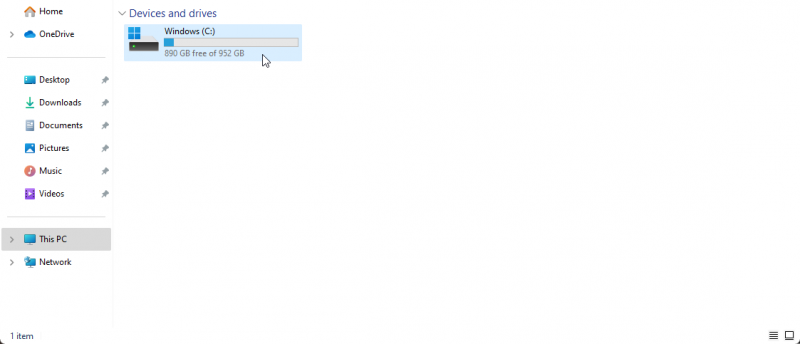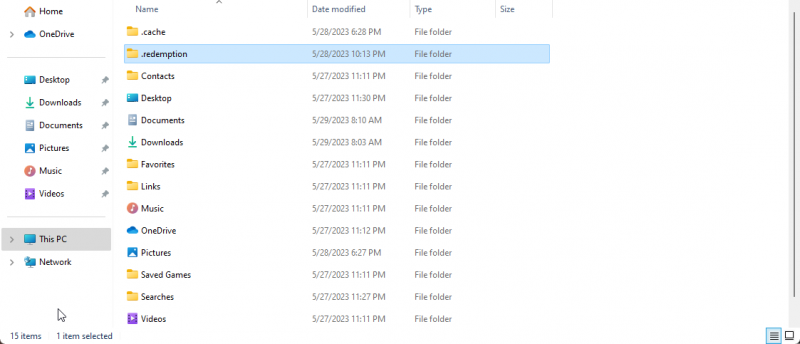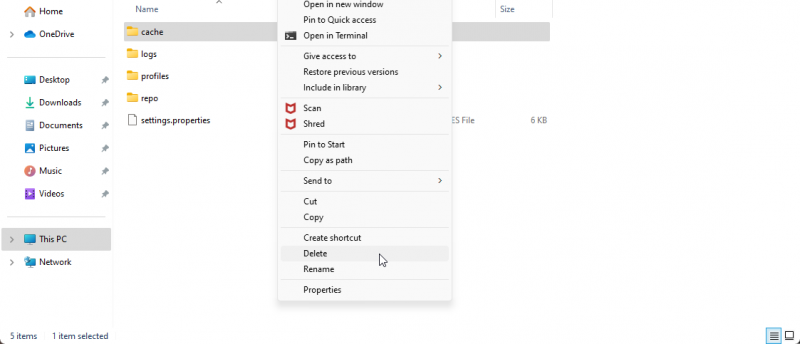How to delete your cache: Difference between revisions
>Seittit gib No edit summary |
No edit summary |
||
| (2 intermediate revisions by 2 users not shown) | |||
| Line 1: | Line 1: | ||
Clearing the cache of Redemption can help resolve various issues, such as slow performance, corrupted data, or troubleshooting problems. This guide will walk you through the process of deleting the cache. | |||
This guide will | |||
Please note that the following instructions assume you have administrative privileges on your computer. | |||
__TOC__ | |||
=Locating the Redemption Cache= | |||
Open the File Explorer by pressing the Windows key + E on your keyboard. | |||
Navigate to the C: drive by clicking on "This PC" or "My Computer" and then selecting the C: drive. | |||
[[File:C Drive Cache Guide.png|800px]] | |||
Locate the "Users" folder and open it, then find the folder with the name of your PC. | |||
[[File:Users Folder Cache Guide.png|800px]] | |||
Locate the .redemption folder once here and open it. | |||
[[File:Redemption Folder Cache Guide.png|800px]] | |||
=Delete the Cache= | |||
Right-click on the cache folder for the specific program and select "Delete" from the context menu. | |||
[[File:Delete Cache Cache Guide.png|800px]] | |||
A confirmation prompt will appear. Click "Yes" to confirm the deletion. Note that this action is irreversible, and all cached data will be permanently removed. | |||
Latest revision as of 14:11, 28 May 2023
Clearing the cache of Redemption can help resolve various issues, such as slow performance, corrupted data, or troubleshooting problems. This guide will walk you through the process of deleting the cache.
Please note that the following instructions assume you have administrative privileges on your computer.
Locating the Redemption Cache[edit | edit source]
Open the File Explorer by pressing the Windows key + E on your keyboard.
Navigate to the C: drive by clicking on "This PC" or "My Computer" and then selecting the C: drive.
Locate the "Users" folder and open it, then find the folder with the name of your PC.
Locate the .redemption folder once here and open it.
Delete the Cache[edit | edit source]
Right-click on the cache folder for the specific program and select "Delete" from the context menu.
A confirmation prompt will appear. Click "Yes" to confirm the deletion. Note that this action is irreversible, and all cached data will be permanently removed.