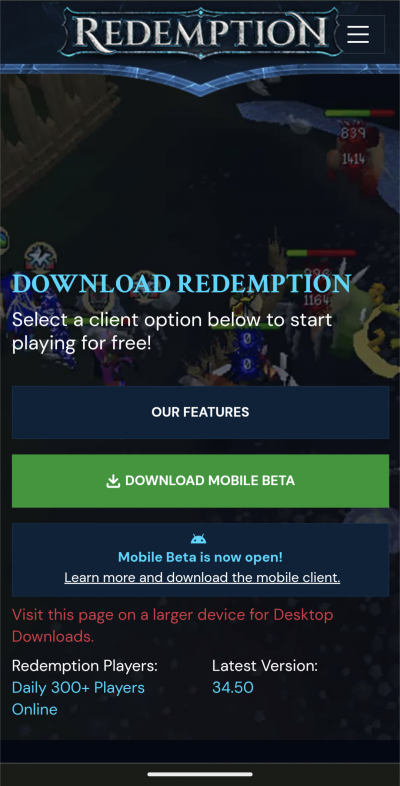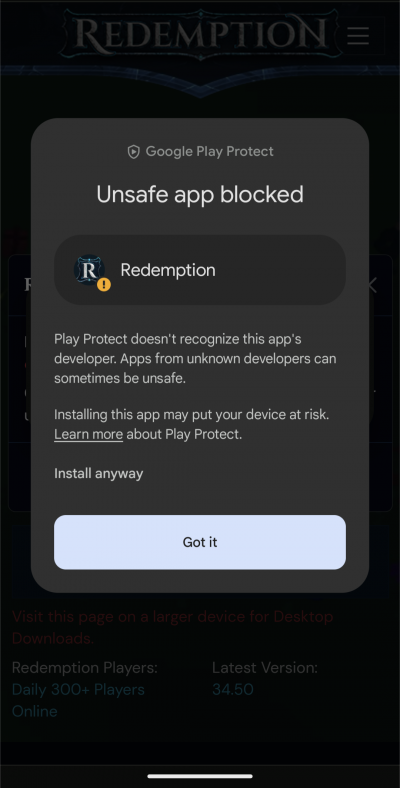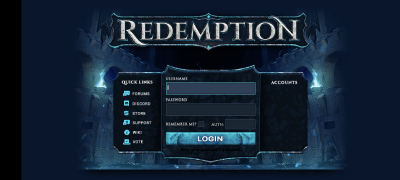User:Big Hater/sandbox: Difference between revisions
No edit summary |
No edit summary |
||
| Line 10: | Line 10: | ||
Step 1: Open your Android device's web browser and navigate to https://redemptionrsps.com. Once on the Redemption website, tap the "Play Now" button, which will redirect you to another page. | Step 1: Open your Android device's web browser and navigate to https://redemptionrsps.com. Once on the Redemption website, tap the "Play Now" button, which will redirect you to another page. | ||
[[File:Mobile Home Page.png]] | [[File:Mobile Home Page.png|400px]] | ||
Step 2: On the new page, locate and tap the "Download Mobile Beta" button. | Step 2: On the new page, locate and tap the "Download Mobile Beta" button. | ||
[[File:Mobile Download Beta.png]] | [[File:Mobile Download Beta.png|400px]] | ||
Step 3: You may encounter a screen with a message that says "Unsafe app blocked." To proceed, tap "More details" as shown in the image below. | Step 3: You may encounter a screen with a message that says "Unsafe app blocked." To proceed, tap "More details" as shown in the image below. | ||
[[File:Mobile Download More Details.png]] | [[File:Mobile Download More Details.png|400px]] | ||
Step 4: After tapping "More details," a box will expand, revealing the option to "Install anyway." Tap "Install anyway" to continue. | Step 4: After tapping "More details," a box will expand, revealing the option to "Install anyway." Tap "Install anyway" to continue. | ||
[[File:Mobile Install Anyway.png]] | [[File:Mobile Install Anyway.png|400px]] | ||
=First Installation & Log In= | =First Installation & Log In= | ||
| Line 28: | Line 28: | ||
During the initial installation of the game client, please be patient as it may take up to 15 minutes. This time is needed to install the client's cache and files. Once the download is complete, the login screen will appear. | During the initial installation of the game client, please be patient as it may take up to 15 minutes. This time is needed to install the client's cache and files. Once the download is complete, the login screen will appear. | ||
[[File:Mobile Login Screen.png]] | [[File:Mobile Login Screen.png|400px]] | ||
Step 5: On the login screen, enter your username and password. If you use an authenticator, you'll need to provide that information as well. | Step 5: On the login screen, enter your username and password. If you use an authenticator, you'll need to provide that information as well. | ||
| Line 36: | Line 36: | ||
For subsequent play sessions, an application will be installed on your Android device. To access the game in the future, simply locate the Redemption Mobile Client app icon on your device's home screen and tap it to start playing. | For subsequent play sessions, an application will be installed on your Android device. To access the game in the future, simply locate the Redemption Mobile Client app icon on your device's home screen and tap it to start playing. | ||
[[File:Mobile Homescreen Icon.png]] | [[File:Mobile Homescreen Icon.png|400px]] | ||
Congratulations! You've successfully downloaded and installed the Redemption Mobile Client on your Android device. You are now ready to embark on your journey in the world of Redemption. If you encounter any issues or have further questions, please feel free to message any staff member on Discord! | Congratulations! You've successfully downloaded and installed the Redemption Mobile Client on your Android device. You are now ready to embark on your journey in the world of Redemption. If you encounter any issues or have further questions, please feel free to message any staff member on Discord! | ||
</center> | </center> | ||
Revision as of 20:33, 6 September 2023
The Redemption Mobile Client is currently in beta for Android devices. Please be aware that there may be bugs and issues during this beta phase.
This guide will walk you through the process of downloading and installing the Redemption Mobile Client directly from the Redemption website.
Downloading
Step 1: Open your Android device's web browser and navigate to https://redemptionrsps.com. Once on the Redemption website, tap the "Play Now" button, which will redirect you to another page.
Step 2: On the new page, locate and tap the "Download Mobile Beta" button.
Step 3: You may encounter a screen with a message that says "Unsafe app blocked." To proceed, tap "More details" as shown in the image below.
Step 4: After tapping "More details," a box will expand, revealing the option to "Install anyway." Tap "Install anyway" to continue.
First Installation & Log In
During the initial installation of the game client, please be patient as it may take up to 15 minutes. This time is needed to install the client's cache and files. Once the download is complete, the login screen will appear.
Step 5: On the login screen, enter your username and password. If you use an authenticator, you'll need to provide that information as well.
Future Sessions
For subsequent play sessions, an application will be installed on your Android device. To access the game in the future, simply locate the Redemption Mobile Client app icon on your device's home screen and tap it to start playing.
Congratulations! You've successfully downloaded and installed the Redemption Mobile Client on your Android device. You are now ready to embark on your journey in the world of Redemption. If you encounter any issues or have further questions, please feel free to message any staff member on Discord!