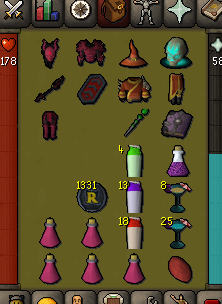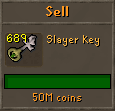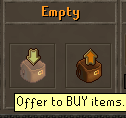|
|
| Line 9: |
Line 9: |
| When accessing the Grand Exchange, you will land on the screen below. | | When accessing the Grand Exchange, you will land on the screen below. |
| [[File:Marketplace Landing.png|center]] | | [[File:Marketplace Landing.png|center]] |
| On the Left side of the interface, you can see any items that you've personally listed. The right side has the many options available to your merchant needs!
| | The Grand Exchange has many options available to players including Buying, Selling, and Searching. |
| | |
| To claim coins, first click on the item that has sold and then click the coins to claim.
| |
| To claim items, click the item that has bought then click the item to claim.
| |
|
| |
|
| |-|Selling= | | |-|Selling= |
| Clicking the "Sell" button in base interface will alter the left portion to a flashing yellow box. Left or right clicking an item within your inventory will allow you to sell that item. | | Clicking the "Sell" button in base interface will alter the left portion to a flashing yellow box. Left or right clicking an item within your inventory will allow you to sell that item. |
| [[File:Marketplace_sell.png|center]] | | [[File:GE_Sell.png|center]] |
|
| |
|
| After selecting an item for sale you are can set your own price. You can also alter that price at 5% increments for easier price management! | | After selecting an item for sale you are can set your own price. You can also alter that price at 5% increments for easier price management! |
| [[File:Marketplace_sell2.png|center]] | | |
| | Once an item has been sold, you can click on the Grand Exchange slot to open the sale page and from there, click the coins that have appeared in the bottom right corner of the interface. This will add the item to your money pouch. Congratulations on your first sale! |
| | [[File:GE_Sold.png|center]] |
|
| |
|
| All items sold are taxed by 5% to help balance the amount of currency within the economy. Platinum Partners are only taxed 3% on their sales. | | All items sold are taxed by 5% to help balance the amount of currency within the economy. Platinum Partners are only taxed 3% on their sales. |
| Line 25: |
Line 24: |
| |-|Buying= | | |-|Buying= |
| While we await the arrival of buy orders in a future update, using the username or item search function will allow you to search for items you wish to purchase, or to view any items listed by a specific players. Below is the interface when searching for Penguin Bones. | | While we await the arrival of buy orders in a future update, using the username or item search function will allow you to search for items you wish to purchase, or to view any items listed by a specific players. Below is the interface when searching for Penguin Bones. |
| [[File:Marketplace_buy1.png|center]]
| | Once an item has been bought, you can click on the Grand Exchange slot to open the sale page and from there, click the item that will have appeared in the bottom right corner of the interface. This will add the item to your inventory. Congratulations on your first buy! |
| | | [[File:GE_Buy.png|center]] |
| Left clicking on the item thumbnail on the far left of the interface will purchase one of the item. Right click for multi-buy options! The other columns contain useful information such as total item stock, seller name, price, and when the items were posted on the marketplace.
| |
| | |
| |-|History=
| |
| The Marketplace system has three different forms of sale history.
| |
| ----
| |
| | |
| Personal History: A detailed history of items you have purchased since the update.
| |
| [[File:Marketplace_personal.png|center]]
| |
| | |
| Recent History: A detailed history of all item sales across the server.
| |
| [[File:Marketplace_recent.png|center]] | |
|
| |
|
| Item History: A detailed history of all the sales of a specific item on the server.
| |
| [[File:Marketplace_item2.png|center]]
| |
| </tabber> | | </tabber> |